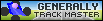If you need tips, this is a good place to go! Here's a list of neat tricks to make your tracks more awesome!
Feel free to add, just post a code and some tips and i'll add it in!
Tips:
WouterVL:
-
SUPER Paint Explanation and Tips (This is a must!)
This here is everything you need to know before making GR landmaps in Paint!
What's a land map, and why Paint?:
Do you see these buttons here?

They are for importing/exporting Landmaps from BMP files.
AKA, you can draw on these in Paint.
You can use various image editors, but i stick to Paint, my tutorial series will be done with paint.
Tip: to have a set of various colours that work with your image, first draw the surfaces in Track Editor, then export and use it.
What do you need:
First off, make sure that you have the old Windows XP Paint installed.
There's a lot of installers on internet that can give you the old Paint.
You need this, because Paint on Win7 and Vista will save colours the wrong way.
Paint explanations:
Let's explain a few things that might be used in a lot of tips in this topic!

This isn't all that hard to remember, at least, not for me. Or just go back to this spoiler to find out what everything was in that one tutorial!
Tip: lots of stuff has size options. Such as the brush and spray. Press CTRL and the + or - button to size your tool's size.
Extra stuff that you must know:
Let's show a few tools and their tricks. As you might know from the tiny tip about sizing, some tools have useful tricks.
Select Tool:
You use it for selecting. When making LMaps, it might be easy to use the rectangle select.
Here's a few handy things you might want to know:

As you can see, there are two modes. The first one is the normal mode. The other one is the transparent mode.
When in normal mode, and moving a selection, the background of the selection turns into the secondary colour.
When in transparent mode, every secondary colour in your selection will become transparent.
Tip: press and hold Shift to use your selection as a brush!
Eraser Tool:
The eraser might be the simplest tool. You erase stuff with it. But, there's still some things that could be explained.

This one also can be sized with CTRL and + or -. Whatever you erase will get turned into the secondary colour.
Tip: want to recolour specific colours? Well, this is how you do it: pick the colour you want to recolour as your main colour, then pick the colour you want to colour it to as the secondary, and use the Eraser with the right mouse button.

THIS TUTORIAL WILL GET CONTINUED LATER -
Road dithering in paint
First off, make a road. Preferably in light tarmac.

Then, copy the road, and pick the road colour as your secondary colour.
Spray over the track with dark tarmac.

Then, use the brush, pick the middle-sized circle and paint lines through the sprayed tarmac.

Paste the copied track, and set it to transparent. This, to remove the tarmac on the grass.

And that's how i do it!
~WouterVL -
Road cracks in paint
Don't think that this is for super-aged roads only!
This looks good on every track! Mostly road tracks ofcourse.
We're starting off from the previous tutorial.

Again like in the previous tutorial, copy the road, and pick the road colour as your secondary colour.
Pick the pencil, then just draw a bunch of rushed lines over the track.

Paste the copied track, and set it to transparent. This, to remove the lines on the grass.

Here you go, a cracked road!
~WouterVL -
Mud tracks in paint
This is more of an evo than a real tutorial, but it does have some tips on how to do these.
It's the same type of mud track that i used in my tracks Feoq and Feoqtu.
What you could start with, is one line of mud.

Then, just keep on repeating it. Click on and click off.
Make the tracks progress, like this.

And so on...

But, in the end you could add a little path.

Add two lines, going off the track, then make them slightly break off at the end (as you can see, there's grass between the lines there). You could also add an extra line here and there to make it look better.
And of course, add some ground dithering, it makes the track easily look better by adding different colours to it.
~WouterVL -
Jungle mud tracks in paint
This is to make a jungle mud track. Instead of just making a mud track for your jungle track, make it look jungly aswell!
Here's a tip to do just that.
First, start off with preferably a grass-sand landmap. You can find enough in the tools section of this forum.

Then, use a circle brush, and size it up with CTRL and +. Lay out your track with grass.

Pick the spray/airbrush, and spray around the edges.

To finish it off: the mud! Tutorial and tips for this one are in the previous spoiler.

I hope this helped!
~WouterVL
-
Gravel track in paint
1. First, make a mud base for track, using the spray
2. Then, make simple gravel lines. Use the pencil
3. Then, spray over the track with gravel, as with the first step
4. Repeat 2 step, using sand
5. Repeat 3 step
Picture
Finish
-
Local road in paint
1. First, make base for track (you can use the spray)
2. Make short lines (as illustrated). It will be shoulder
3. Make long lines of second asphalt. Use the pencil
4. Repeat 3 step, using first asphalt
5. Edit the shoulder, making short grass lines
Picture
Finish
Here's some code if you'd want to add your own list of tips.
Code: Select all
[size=120]Name:[/size]
[list]
[*]
[i]Tip 1[/i]
[spoiler]You opened Tip 1![/spoiler]
[*]
[i]Tip 2[/i]
[spoiler]You opened Tip 2![/spoiler]
[/list]This way, more people will see and get helped by the tips. Thanks in advance.
Thanks for reading! More tips coming soon!